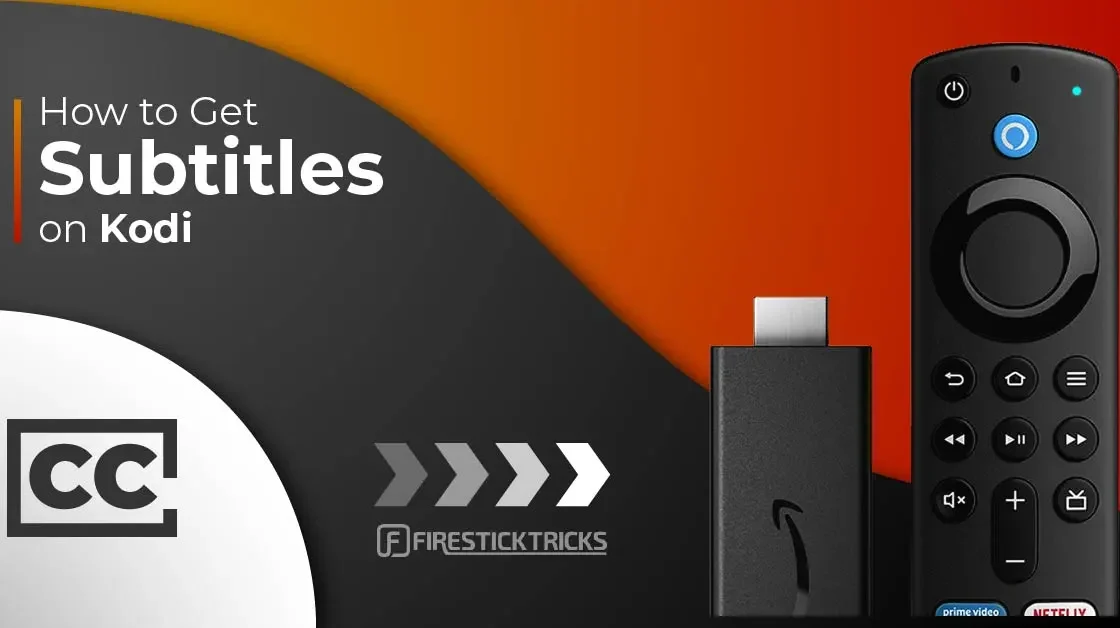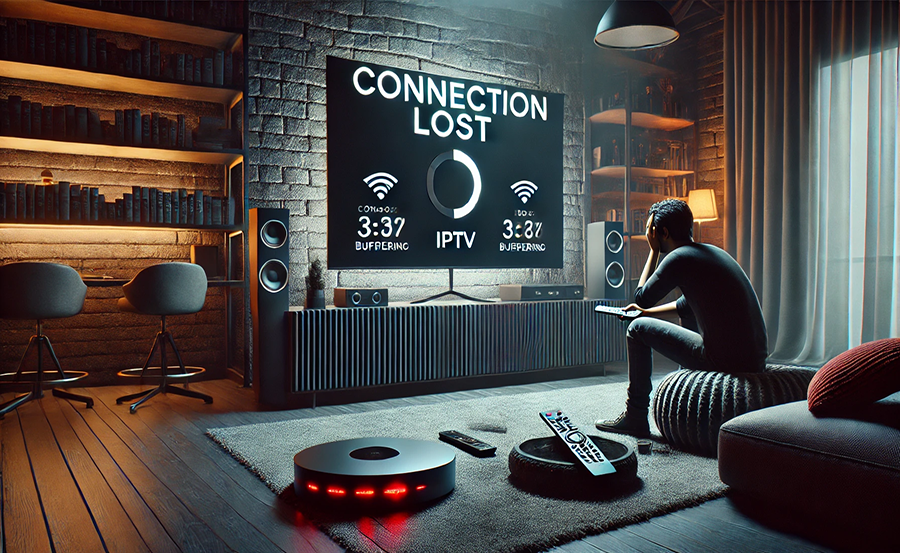Introduction
IPTV (Internet Protocol Television) has revolutionized how we consume television content, offering unparalleled flexibility and access to a vast array of channels and on-demand content. One of the key elements in the IPTV ecosystem is the M3U playlist. This guide will delve into Everything About IPTV M3U, focusing on how to use it effectively, and highlighting IPTVSMARTER+ as the premier way to get your IPTV services.
Everything About IPTV M3U?
An M3U (Moving Picture Experts Group Audio Layer 3 Uniform Resource Locator) playlist is a plain text file that contains information about the locations of media files. In the context of IPTV, an M3U playlist includes URLs of streaming video content, such as live TV channels and on-demand videos. The M3U file can be loaded into various media players to stream IPTV content seamlessly.
Key Features of M3U IPTV
- Wide Compatibility: M3U playlists are compatible with many media players and devices, including VLC, Kodi, Perfect Player, and smart TVs.
- Ease of Use: Managing and updating M3U playlists is straightforward, allowing users to add or remove channels as needed.
- Flexibility: M3U playlists support both live TV and VOD content, making them versatile for different viewing preferences.
- Customization: Users can create personalized playlists by including their favorite channels and removing unwanted ones.
How to Use M3U IPTV
Step 1: Obtain an M3U Playlist
To start using M3U IPTV, you need an M3U playlist. IPTVSMARTER+ offers high-quality M3U playlists with a wide range of channels. Visit IPTVSMARTER+ to subscribe and receive your M3U playlist.
Step 2: Choose a Media Player
Select a compatible media player that supports M3U playlists. Some popular options include:
- VLC Media Player: Available on multiple platforms, VLC is a versatile and user-friendly media player.
- Kodi: A powerful media center that supports various add-ons for IPTV streaming.
- Perfect Player: An IPTV player designed specifically for Android devices.
Step 3: Load the M3U Playlist
The process of loading an M3U playlist varies depending on the media player you choose. Here’s a general guide for some popular players:
VLC Media Player
- Open VLC Media Player.
- Click on “Media” and select “Open Network Stream.”
- Enter the URL of your M3U playlist.
- Click “Play” to start streaming.
Kodi
- Open Kodi and go to “Add-ons.”
- Select “My add-ons” and then “PVR clients.”
- Install the “PVR IPTV Simple Client” add-on.
- Open the add-on settings and enter your M3U playlist URL.
- Enable the add-on and restart Kodi to start streaming.
Perfect Player
- Open Perfect Player.
- Go to “Settings” and select “General.”
- Enter your M3U playlist URL under “Playlist.”
- Return to the main menu and start streaming.
Step 4: Enjoy IPTV Streaming
Once the M3U playlist is loaded, you can browse through the channels and start watching your favorite content. IPTVSMARTER+ ensures a seamless streaming experience with high-quality and reliable service.
Benefits of Using IPTV M3U with IPTVSMARTER+
Extensive Channel Selection
IPTVSMARTER+ provides a comprehensive M3U playlist with a vast array of channels, including sports, movies, news, and entertainment from around the world.
High-Quality Streaming
Enjoy buffer-free streaming with IPTVSMARTER+’s high-quality servers, ensuring a smooth viewing experience with minimal interruptions.
Reliable Customer Support
IPTVSMARTER+ offers excellent customer support to assist with any issues or questions you may have, ensuring you have a hassle-free IPTV experience.
Affordable Pricing
IPTVSMARTER+ offers competitive pricing plans to suit different budgets. Choose from monthly, quarterly, or yearly subscriptions to find the plan that best fits your needs.
Customizing Your M3U Playlist
One of the advantages of M3U playlists is the ability to customize them according to your preferences. You can edit the M3U file using a text editor to add, remove, or rearrange channels. Here’s how:
Adding Channels
To add a channel, simply copy the URL of the stream and paste it into the M3U file, following the format of existing entries. For example:
bashCopy code#EXTM3U
#EXTINF:-1,Channel Name
http://streaming-url
Removing Channels
To remove a channel, delete the corresponding lines from the M3U file.
Rearranging Channels
To rearrange channels, cut and paste the entries in the desired order.
Troubleshooting Common Issues
While using M3U IPTV, you may encounter some common issues. Here are solutions to a few problems:
Buffering Issues
- Ensure you have a stable internet connection.
- Use a VPN to bypass ISP throttling.
- Select a lower resolution stream if available.
Channel Not Loading
- Verify the URL of the M3U playlist.
- Check for any typos or errors in the playlist.
- Contact your IPTV provider for support.
Audio or Video Out of Sync
- Adjust the synchronization settings in your media player.
- Restart the stream or try a different channel.
Conclusion
M3U IPTV offers a flexible and convenient way to stream live TV and on-demand content. By using IPTVSMARTER+, you can access high-quality M3U playlists with an extensive selection of channels. Follow the steps in this guide to set up and customize your IPTV experience, ensuring you get the most out of your subscription.
For the best IPTV services, visit IPTVSMARTER+ and explore the various subscription plans available. Enjoy seamless streaming and a world of entertainment at your fingertips with IPTVSMARTER+.