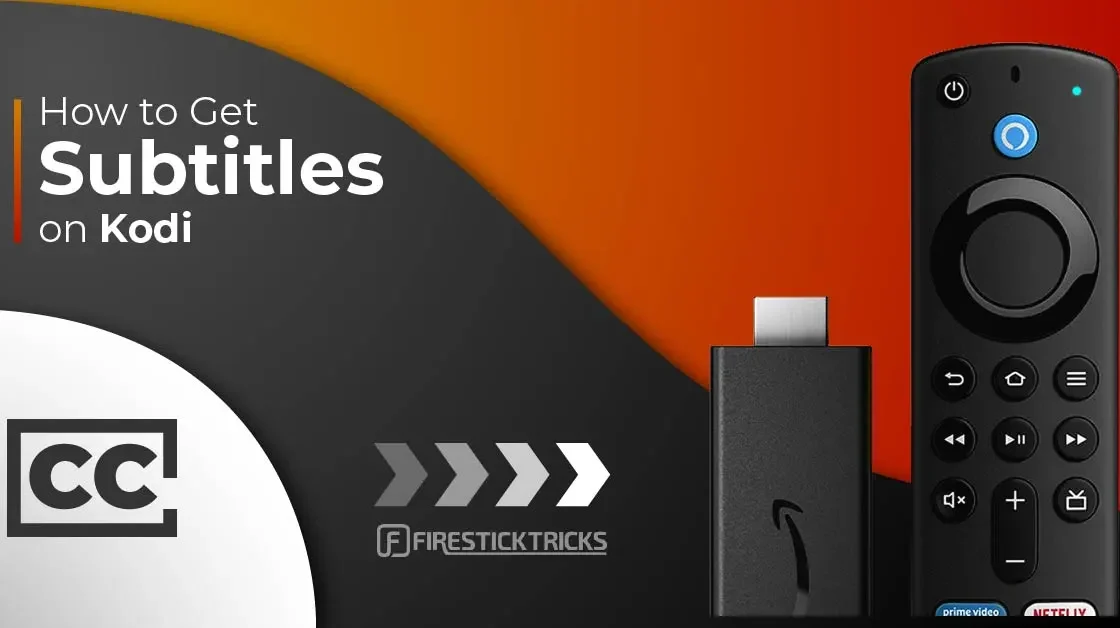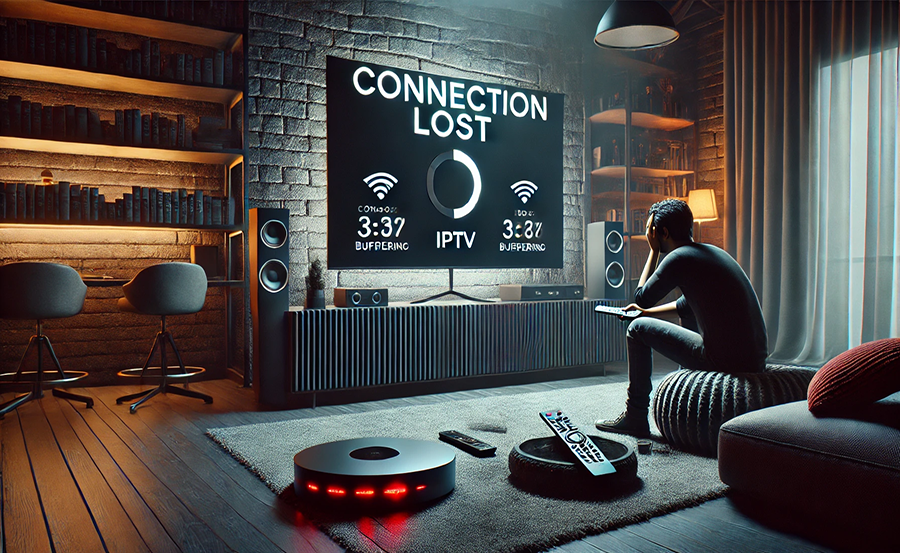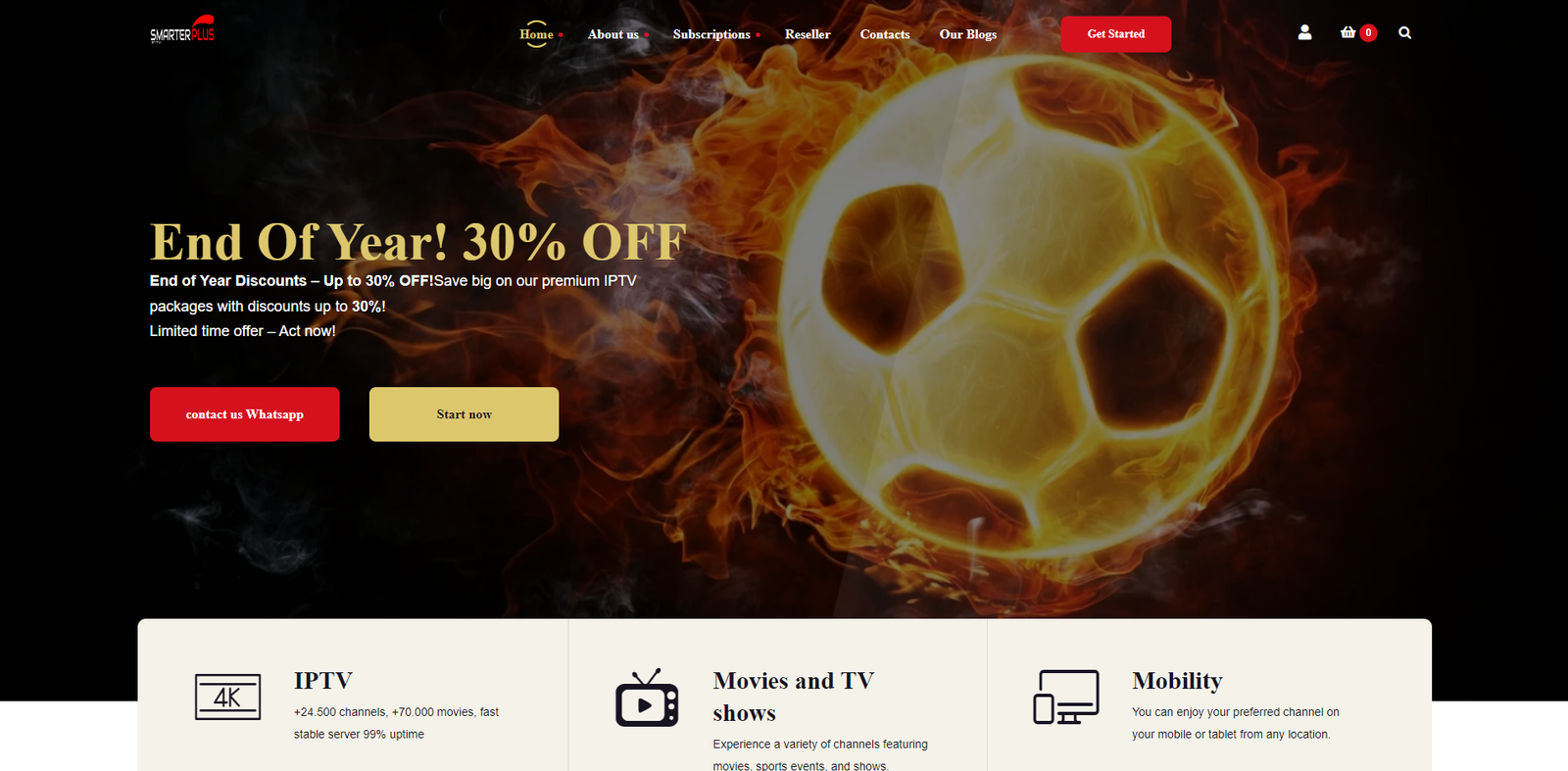
IPTV (Internet Protocol Television) is becoming increasingly popular as a way to watch TV through an internet connection rather than traditional cable or satellite services. With IPTV, you can access a vast array of live TV channels, on-demand content, and international programming right from your Smart TV. In this guide, we’ll walk you through how to set up IPTV on your Smart TV in just a few simple steps.
How to Set Up IPTV on Smart TVs: A Step-by-Step Guide Best in 2025
Why Choose IPTV on Smart TVs?
Setting up IPTV on your Smart TV offers several advantages:
- Cost Savings: IPTV services are often more affordable than cable TV.
- Access to Global Channels: You can watch content from around the world, including live TV, movies, and sports.
- Convenience: You can install IPTV apps directly on your Smart TV without needing extra hardware.
Step 1: Choose the Right IPTV Service
The first step is to select an IPTV provider that offers the channels and content you’re looking for. Some factors to consider when choosing an IPTV service include:
- Content Selection: Does the provider offer the channels, shows, and sports you want?
- Quality of Streaming: Check for HD and 4K streaming options.
- Pricing: Compare pricing plans and any free trial options.
- Device Compatibility: Ensure the service supports Smart TVs, particularly the brand you own.
If you’re looking for an excellent IPTV provider, consider IPTVSMARTER+, which offers a wide range of channels, high-quality streaming, and competitive pricing.
Step 2: Install an IPTV App on Your Smart TV
Most Smart TVs, like those from Samsung, LG, Sony, and others, have app stores where you can download IPTV applications. Popular IPTV apps include:
- Smart IPTV (SIPTV)
- IPTV Smarters Pro
- TiviMate
- SET IPTV
Here’s how to install an IPTV app on your Smart TV:
Samsung Smart TV
- Turn on your TV and press the Home button on the remote.
- Navigate to the Apps section.
- In the search bar, type the name of the IPTV app you want to install (e.g., “Smart IPTV”).
- Select the app from the search results and press Install.
- Once installed, open the app and proceed to the next step.
LG Smart TV
- Press the Home button on your LG TV remote.
- Go to the LG Content Store and select Apps.
- Search for the IPTV app (e.g., “IPTV Smarters Pro”).
- Download and install the app.
- Open the app after installation.
Step 3: Set Up the IPTV App
Once the app is installed, you need to configure it with the IPTV service you’ve chosen.
Add M3U Playlist or Xtream Codes
Most IPTV apps require either an M3U playlist URL or Xtream Codes to access your IPTV content. You should have received these details from your IPTV provider.
Here’s how to set it up:
- Open the IPTV app you installed.
- You’ll be prompted to enter the M3U playlist URL or Xtream Codes.
- Input the URL or codes provided by your IPTV provider.
- Once entered, press OK or Submit to load the channels.
- Wait for the app to sync with your IPTV provider, and the channels should appear on your screen.
Step 4: Customize Your IPTV Settings
Once your channels are loaded, you can customize the app settings to enhance your viewing experience. Most IPTV apps allow you to:
- Organize Channels: You can create custom channel lists or favorites.
- Set Up EPG (Electronic Program Guide): An EPG lets you see the TV schedule for all the available channels. Some apps will automatically pull EPG data, while others might require you to input an EPG URL (provided by your IPTV service).
- Video Quality Settings: Adjust the video quality settings to suit your internet speed for smooth streaming.
- Parental Controls: Set up parental controls if you want to restrict access to certain content.
Step 5: Enjoy IPTV on Your Smart TV
After completing the setup, you’re ready to enjoy IPTV on your Smart TV! You can browse through live channels, watch movies on-demand, or access any other content your IPTV service provides.
Bonus Tips to Improve Your IPTV Experience
- Stable Internet Connection: IPTV relies on a strong and stable internet connection. A minimum speed of 10 Mbps is recommended for HD streaming, while 25 Mbps or higher is ideal for 4K content.
- Use a VPN: If your IPTV service is geo-restricted, using a VPN can help you access content from other regions and protect your privacy.
- Update Your App: Make sure to keep your IPTV app updated for the latest features and bug fixes.
Conclusion
Setting up IPTV on your Smart TV is a straightforward process that can open up a world of entertainment possibilities. Whether you’re cutting the cord or looking for a more flexible TV solution, IPTV is a great choice. By following this guide, you can easily install and configure IPTV on your Smart TV and start enjoying your favorite shows, movies, and sports in no time.
If you’re still looking for a reliable IPTV provider, check out IPTVSMARTER+, where you can find affordable plans, a vast channel selection, and a smooth streaming experience.
Happy streaming!