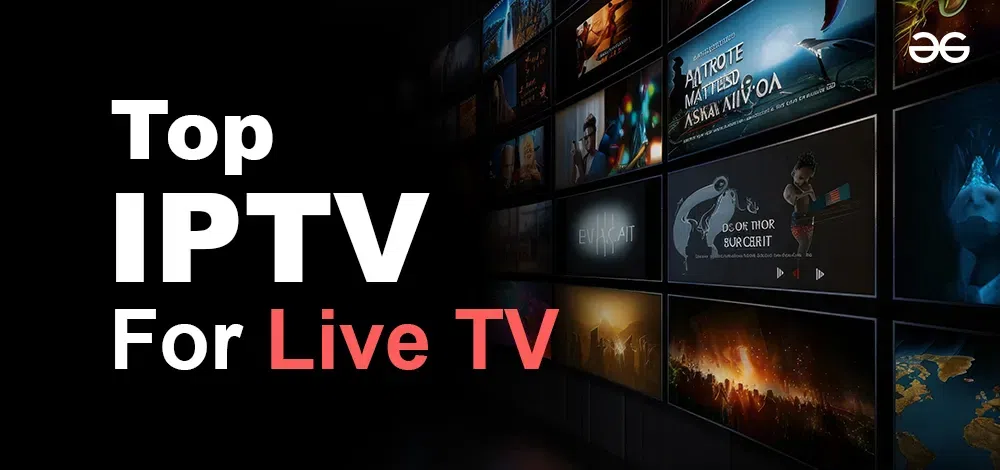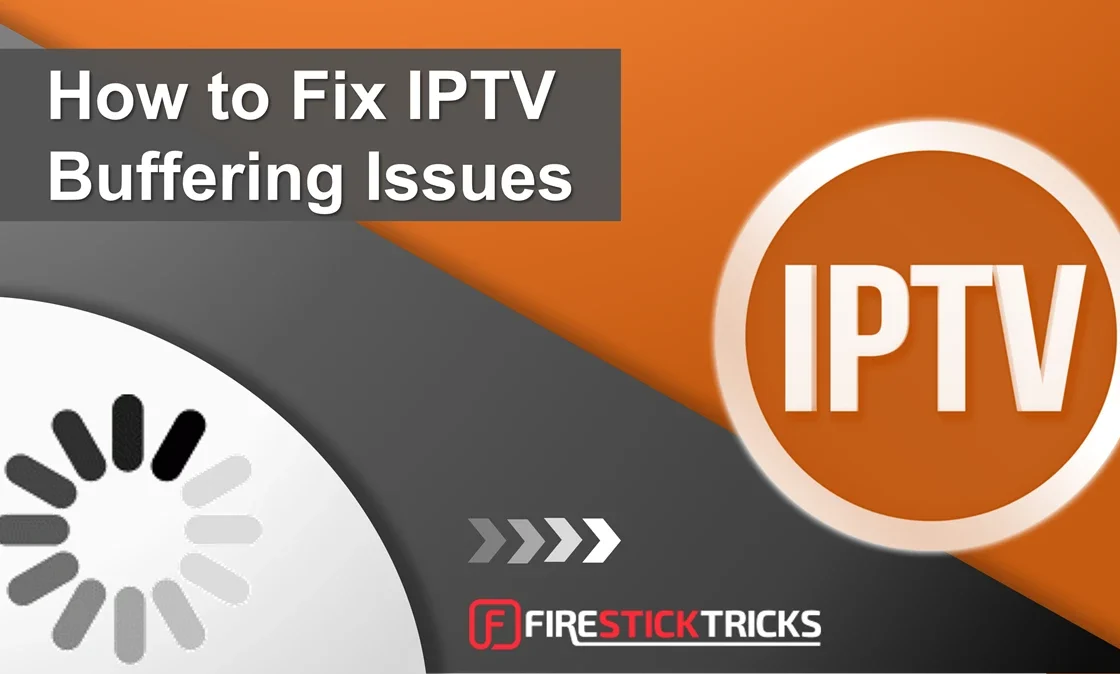Introduction to IPTV Smarters Plus
IPTV Smarters Plus is a powerful application that has gained substantial popularity among users seeking to stream their favorite content through IPTV services. This application acts as a portal for users to access a wide variety of channels and on-demand content, all while providing an intuitive interface that simplifies the viewing experience. Designed to facilitate an easy connection to IPTV services, IPTV Smarters Plus offers an array of features, including multi-screen capabilities, electronic program guides (EPG), and support for various formats and protocols.
One of the primary attractions of IPTV Smarters Plus is its adaptability, enabling users to enjoy high-definition content without the need for traditional cable subscriptions. It supports an extensive range of devices, including LG Smart TVs, which further enhances its appeal. This compatibility is crucial since many consumers are opting for Smart TVs as their primary platform for entertainment, seeking a seamless integration of various streaming services.
Using IPTV on Smart TVs presents numerous benefits, such as enhanced visuals, a cohesive design that unifies different streaming platforms, and the ability to utilize features like screen mirroring. Smart TVs come equipped with advanced processors and technology that ensure smooth playback and an enjoyable viewing experience. LG Smart TVs, specifically, are known for their excellent picture quality and user-friendly interfaces, making them an ideal choice for utilizing the IPTV Smarters Plus application.
In summary, IPTV Smarters Plus stands out in the IPTV sector due to its robust features and user-friendly design. Its accessibility on LG Smart TVs bridges the gap between traditional broadcasting and modern streaming solutions, allowing users to enjoy diverse content in high quality. Whether accessing channels or on-demand movies, IPTV Smarters Plus caters to a broad audience seeking an efficient way to watch IPTV content.
Requirements for Installation
To successfully install IPTV Smarters Plus on an LG Smart TV, several prerequisites must be met. Firstly, a stable broadband internet connection is essential, ensuring a seamless streaming experience without interruptions. A minimum speed of 10 Mbps is recommended to support high-definition content, allowing users to enjoy their favorite shows and movies with clarity.
Next, compatibility with the LG Smart TV is necessary. IPTV Smarters Plus generally works on LG Smart TVs running on the webOS platform. Users should verify that their model is capable of installing third-party applications. Should you have a model released in the last few years, the likelihood of compatibility is higher. It is advisable to check the specific model specifications on the manufacturer’s website or user manuals to confirm webOS compatibility.
In addition to the hardware requirements, users will need an active subscription to an IPTV service that supports the IPTV Smarters Plus application. This requires an IPTV provider account, which will provide login credentials and server URLs necessary to access the content. Some popular applications that can enhance performance include media players and IPTV box setups that can lend additional functionality.
Moreover, downloading the IPTV Smarters Plus app from the LG Content Store is crucial for installation. Users should ensure that they have enough storage space on their device, as downloading applications can occupy a significant amount of memory. Regularly clearing cache and optimizing storage can help maintain device performance.
By meeting these requirements, users can proceed to install IPTV Smarters Plus successfully and enjoy a comprehensive IPTV viewing experience on their LG Smart TVs.
Accessing the LG Content Store
Navigating the LG Content Store on your LG Smart TV is a straightforward process, enabling users to explore a plethora of applications, including IPTV services such as the IPTV Smarters Plus. To initiate this task, first, ensure your LG Smart TV is powered on and connected to the internet. Once the television is active, take your LG remote control and press the ‘Home’ button. This action will display the Home menu on your screen, which usually includes various options and app tiles.

From the Home menu, locate and select the ‘LG Content Store’ icon, represented by a shopping bag or a similar symbol. This icon may appear among other pre-installed applications on your TV. If you cannot find it immediately, scroll through the applications using the arrow keys on your remote until ‘LG Content Store’ is visible. Once highlighted, press the ‘OK’ or ‘Enter’ button on your remote to access the store.
Within the LG Content Store, you will find two main sections: ‘Apps’ and ‘Games’. Since our focus is on IPTV applications, navigate to the ‘Apps’ section. After entering this section, you can either browse through the featured apps or utilize the search function, which can be accessed by selecting the magnifying glass icon, typically found at the top right corner of the screen. To search for IPTV Smarters Plus, simply type the name using the on-screen keyboard. As you type, suggestions may appear; if IPTV Smarters Plus displays, select it directly for easy access.
Once located, you can review the app’s details and download it to your device. Highlight the ‘Install’ button and confirm your selection. After installation, the IPTV Smarters Plus app will be available on your Home menu, where you can seamlessly integrate it with your IPTV box and begin enjoying your favorite content.
Downloading IPTV Smarters Plus
To begin the installation of IPTV Smarters Plus on your LG Smart TV, first ensure that your TV is connected to the internet. This is essential for accessing the LG Content Store, where the application can be downloaded. Using your LG TV remote, navigate to the ‘Home’ screen. There, locate the ‘LG Content Store’ icon, which typically resembles a shopping bag. Press the ‘Enter’ button to open the store.
Once you are in the LG Content Store, you can utilize the search feature to find IPTV Smarters Plus. This can be done by selecting the search bar, then typing “IPTV Smarters Plus” using the on-screen keyboard. As you type, relevant results will appear below. When you see the app in the search results, highlight it and press the ‘Enter’ button to view the app details.
On the application page, you will find the ‘Download’ button prominently displayed. Click this button to initiate the download process. Depending on the speed of your internet connection, the download may take a few minutes. Once the download is complete, the installation should start automatically. You will receive a confirmation prompt indicating that the installation was successful. Simply follow the on-screen instructions to finalize the setup.
However, in some instances, you may not find IPTV Smarters Plus available in your LG Content Store. This can happen if the app is not supported in your region or if there are restrictions imposed by LG or the app developers. If this situation occurs, you might consider using an IPTV box that supports alternative app installations or explore other IPTV reseller panel options which could provide access to similar applications.
Setting Up IPTV Smarters Plus
Once you have successfully downloaded and installed the IPTV Smarters Plus app on your LG Smart TV, the next step involves setting it up for optimal use. The initial login process is crucial, as it enables you to access your IPTV service provider’s content seamlessly. To begin, launch the IPTV Smarters Plus app from your app menu.
You will be greeted with a login screen prompting you to enter your credentials. If you are an existing user, input your username and password as provided by your IPTV service provider. For new users, the IPTV reseller panel may offer a trial or entry-level credentials that you can use for first-time setup. After entering your information, select “Login” to proceed to the next step.
Upon successful login, you will need to input additional details specific to your IPTV service provider. This typically includes the M3U URL or EPG guide link offered by your provider, which you can acquire from your IPTV reseller panel or support team. Follow the on-screen prompts to input these details accurately. Configuration of these settings is vital for accessing a wide range of channels seamlessly.
Once the provider details are entered, the app will initiate the loading of channels and content available through your service. At this stage, various preferences can also be configured to enhance your streaming experience. Visit the settings menu to adjust options such as video quality, aspect ratio, and parental controls, ensuring that they align with your personal viewing habits. You can also set up the app notifications according to your preference, allowing you to remain informed about new updates or content releases.
Following these steps will ensure that your IPTV Smarters Plus is fully operational on your LG Smart TV, providing a user-friendly interface and a diverse array of entertainment options through IG IPTV and other associated services.
Navigating the IPTV Smarters Plus Interface
The IPTV Smarters Plus interface is designed with user-friendliness in mind, allowing both novice and experienced users to access their favorite content effortlessly. Upon launching the app on your LG Smart TV, users are greeted by a clean and modern layout that is intuitive and easy to navigate. The main menu prominently features sections such as Live TV, Movies, Series, and more, making it straightforward to find desired programming.
The Live TV section stands out as a key feature of the IPTV Smarters Plus. Here, users can browse through a comprehensive list of available channels. The channels are typically categorized by genre or language, allowing for easy access to a diverse range of content including sports, news, entertainment, and children’s programming. This organization helps users quickly find channels that suit their viewing preferences. Users can also add channels to their favorites list for even quicker access in the future.
Another significant element of the interface is the settings menu, where users can customize various options to enhance their viewing experience. Within the settings, options such as parental controls, display settings, and audio preferences can be adjusted. Additionally, the IPTV reseller panel enables users to manage their subscriptions effectively, including options to update account details, payment preferences, and more.
Moreover, IPTV Smarters Plus includes special functionalities such as a built-in EPG (Electronic Program Guide) that allows users to view current and upcoming programming schedules. This feature provides an invaluable overview, helping viewers plan their entertainment accordingly. Whether using an IPTV box or simply viewing through the app, navigating the IPTV Smarters Plus interface can greatly enhance the overall streaming experience by making it seamless and organized.
Troubleshooting Common Issues
When utilizing the IPTV Smarters Plus on LG Smart TVs, users may experience various issues that can affect the viewing experience. Identifying and resolving these common problems is essential for maintaining optimal function. One frequent issue arises from connectivity problems, which can stem from either your internet service provider or issues with the network settings on your LG TV. To troubleshoot this, ensure that your IPTV box is properly connected to the network, whether through Wi-Fi or Ethernet. Confirm your internet speed is sufficient for streaming, ideally above 10 Mbps for smooth performance.
Another potential issue is app crashes or unresponsive behavior. This can occur due to outdated software or incompatible settings. Check for any available updates for the IPTV Smarters Plus app in the LG Content Store and ensure the TV’s firmware is also up to date. Restarting the app or the LG Smart TV can help clear temporary glitches that might be causing crashes.
Additionally, you may encounter difficulties refreshing the IPTV playlist, which is necessary for accessing new channels or content. This can often be resolved by going to the app’s settings and re-entering your IPTV reseller panel information. If applicable, make sure to check the “Update Playlist” option within the app settings. If the issue persists, consider reaching out to your IPTV provider for assistance. Keeping your IPTV subscription active and verifying that the account is configured correctly can prevent further complications.
In conclusion, addressing these common troubleshooting issues can significantly improve the experience of using IPTV Smarters Plus on LG Smart TVs. By ensuring stable connectivity, maintaining updated software, and correctly refreshing your IPTV playlist, you can enjoy uninterrupted access to your favorite channels and programs.
Updating IPTV Smarters Plus
Keeping your IPTV Smarters Plus application up to date is crucial for maintaining optimal performance and ensuring access to the latest features. Regular updates can address any bugs, enhance user experience, and introduce new functionalities that elevate your IPTV service. Here is a step-by-step guide on how to check for and install updates for the IPTV Smarters Plus app on your LG Smart TV.
First, navigate to the Home screen of your LG Smart TV and locate the “LG Content Store.” This is the central hub where you can manage all your applications. Once in the LG Content Store, use the search function to look for “IPTV Smarters Plus.” If there is an update available, you will see an option labeled “Update” next to the installation button. It is essential to click on this prompt to initiate the updating process.
After selecting the update option, the TV will automatically download and install the latest version of IPTV Smarters Plus. Depending on your internet connection speed, this process should only take a few moments. Once the installation is complete, you’ll be notified, and the app will typically relaunch automatically. If not, you can manually open the application from your app library.
For users who prefer to manually check for updates or have automatic updates disabled, you can also access the settings within the IPTV Smarters Plus app. Inside the app, navigate to the settings menu and look for an option labeled “Check for Updates.” This will prompt the application to search for any available updates directly. By staying proactive and ensuring your IPTV streaming app is current, you can enjoy seamless streaming with IG IPTV, reliable service from your IPTV reseller panel, and a rich selection of channels and content through your IPTV box.
Conclusion
In this blog post, we have provided a detailed step-by-step guide on installing the IPTV Smarters Plus application on LG Smart TVs, highlighting the practicality and convenience of this streaming service. The installation process is straightforward and user-friendly, making it accessible for both tech-savvy individuals and those new to smart technology.
We explored the various features that IPTV Smarters Plus offers, such as the user-friendly interface, compatibility with various IPTV services, and the ability to access a wide range of channels and content libraries. By leveraging the IPTV reseller panel, users can personalize their viewing experience, making it a versatile choice for streaming entertainment. Additionally, we emphasized the benefits of using IG IPTV services, which offer a plethora of options to cater to different viewing preferences.
Moreover, integrating IPTV Smarters Plus with your IPTV box can significantly enhance your viewing experience, providing access to a diverse range of content that meets the interests of all users. This service stands out because it allows seamless streaming with minimal interruptions, ensuring that you can enjoy your favorite shows and movies without hassle. As you consider utilizing the IPTV Smarters Plus app on your LG Smart TV, it is essential to remember the ease of setup and the spectrum of features available.
We encourage readers to explore the IPTV Smarters Plus application and delve into the extensive content offered by various IPTV services. Your thoughts and questions are valuable to us, so please feel free to share your experiences or inquire further in the comments section below. Your engagement can help others in the community to better understand and enhance their IPTV streaming experience.