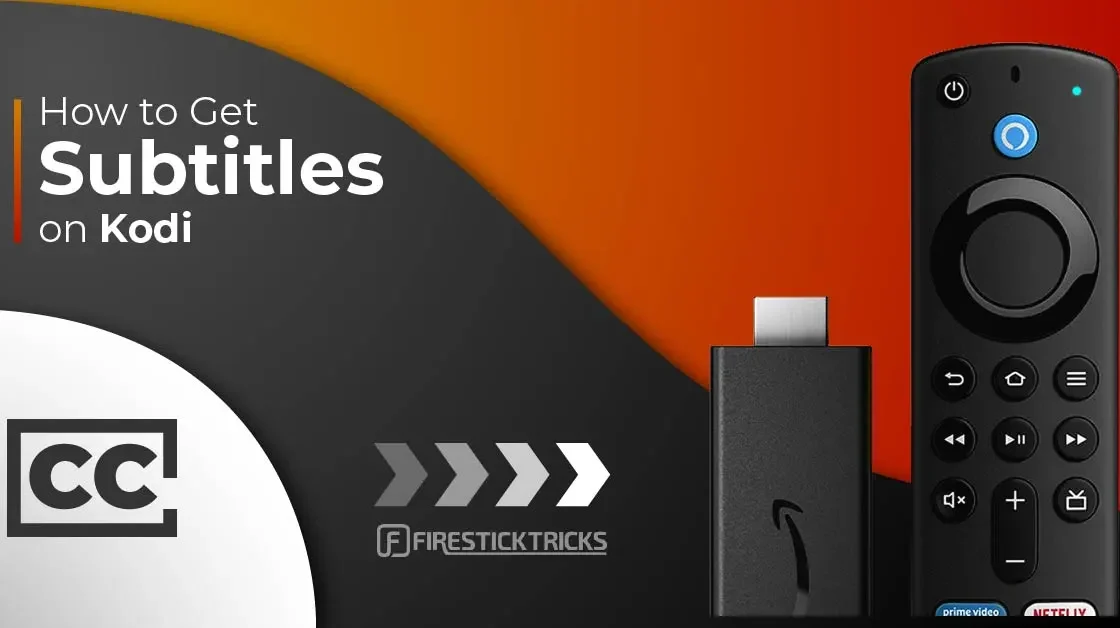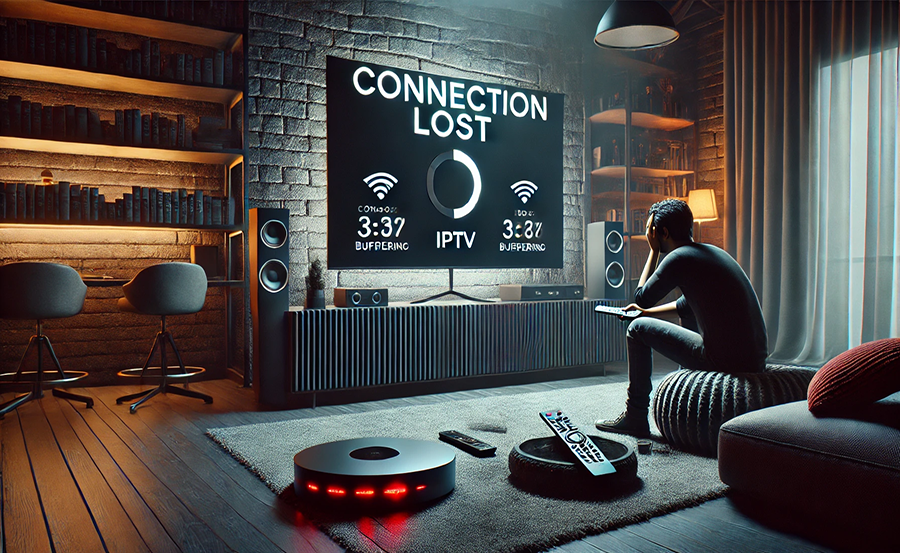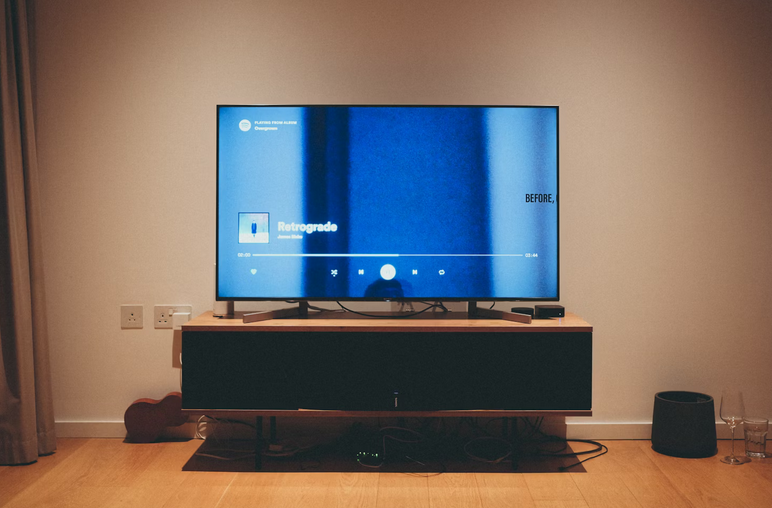
IPTV (Internet Protocol Television) has revolutionized the way we consume media, offering a wide range of channels and on-demand content over the internet. However, like any technology, IPTV can sometimes run into issues. This guide will help youTroubleshooting IPTV problems and provide solutions to ensure a smooth streaming experience.
Troubleshooting IPTV
1. Buffering Issues
Symptoms
- Frequent pauses during streaming
- Video playback stopping and starting
Causes
- Slow internet connection
- Network congestion
- High server load from the IPTV provider
Solutions
- Check Your Internet Speed: Ensure your internet connection meets the minimum speed requirements for IPTV. A stable connection of at least 10 Mbps is recommended for standard definition, and 25 Mbps for high definition streaming.
- Reduce Network Congestion: Limit the number of devices connected to your network. Disconnect any devices that are not in use and avoid downloading large files while streaming.
- Use a Wired Connection: Whenever possible, use an Ethernet cable to connect your device to the router. Wired connections are generally more stable than Wi-Fi.
- Restart Your Router and Device: Sometimes, a simple restart can fix buffering issues. Turn off your router and IPTV device, wait for a few minutes, and then turn them back on.
- Check Your IPTV Provider’s Server Status: If the problem persists, it might be due to high server load. Contact your IPTV provider to check if they are experiencing server issues.
2. No Signal or Black Screen
Symptoms
- Blank screen on your IPTV app
- No signal message
Causes
- Incorrect setup
- Server downtime
- Outdated app version
Solutions
- Verify Your Setup: Ensure that all cables are securely connected and that your device is set up correctly. Double-check the instructions provided by your IPTV provider.
- Check Server Status: If you are getting a black screen, the IPTV server might be down. Contact your provider to confirm if there is an ongoing issue.
- Update Your App: Make sure you are using the latest version of your IPTV app. Outdated apps can have compatibility issues. Check for updates in the app store or on the provider’s website.
- Reinstall the App: If updating doesn’t work, try uninstalling and reinstalling the IPTV app.
3. Poor Picture Quality
Symptoms
- Blurry or pixelated video
- Low-resolution playback
Causes
- Insufficient bandwidth
- Low-quality streams from the provider
- Incorrect app settings
Solutions
- Check Your Internet Speed: Ensure your internet speed is adequate for HD streaming. Perform a speed test to confirm.
- Adjust App Settings: Some IPTV apps allow you to select the video quality. Check the app settings and select a higher quality option if available.
- Contact Your Provider: If you consistently receive low-quality streams, it might be an issue with your provider’s content. Contact them to see if they offer higher quality streams.
- Use a VPN: Sometimes, ISPs throttle streaming services. Using a VPN can help bypass these restrictions and improve your streaming quality.
4. Audio Issues
Symptoms
- No sound
- Out-of-sync audio and video
- Distorted sound
Causes
- Incorrect audio settings
- Faulty HDMI cables
- App or device issues
Solutions
- Check Audio Settings: Ensure that your device’s audio settings are configured correctly. Check both the IPTV app settings and your device’s audio settings.
- Test with Different Content: Play different channels or on-demand content to see if the issue is specific to certain streams.
- Replace HDMI Cable: If you are using an HDMI connection, try replacing the cable. Faulty cables can cause audio issues.
- Restart Your Device: Restart your IPTV device and check if the audio issues persist.
- Reinstall the App: If audio issues continue, try uninstalling and reinstalling the IPTV app.
5. Login Problems
Symptoms
- Unable to log in
- Incorrect username or password error
- Expired subscription message
Causes
- Incorrect login details
- Expired subscription
- Server issues
Solutions
- Verify Login Details: Double-check your username and password. Ensure that there are no typos or case-sensitive errors.
- Reset Password: If you have forgotten your password, use the password reset option provided by your IPTV provider.
- Check Subscription Status: Ensure that your subscription is active. If it has expired, renew your subscription.
- Contact Support: If you are still unable to log in, contact your IPTV provider’s customer support for assistance.
6. App Crashes or Freezes
Symptoms
- App unexpectedly closes
- App becomes unresponsive
Causes
- Software bugs
- Insufficient device resources
- Incompatible app version
Solutions
- Update the App: Ensure you are using the latest version of the IPTV app. Check for updates regularly.
- Clear Cache: Go to your device settings and clear the cache for the IPTV app. This can resolve many performance issues.
- Free Up Device Resources: Close any background apps that are not in use to free up system resources.
- Reinstall the App: If the app continues to crash, uninstall and reinstall it.
- Check Device Compatibility: Ensure that your device meets the minimum requirements for the IPTV app. Some older devices may not be fully compatible with newer app versions.
Conclusion
Troubleshooting IPTV issues can sometimes be a straightforward process. By following these steps, you can resolve most common problems and enjoy a seamless streaming experience. If you encounter persistent issues, don’t hesitate to reach out to your IPTV provider for further assistance. IPTVSMARTER+ is dedicated to providing top-notch service and support, ensuring you get the best out of your IPTV experience. Happy streaming!