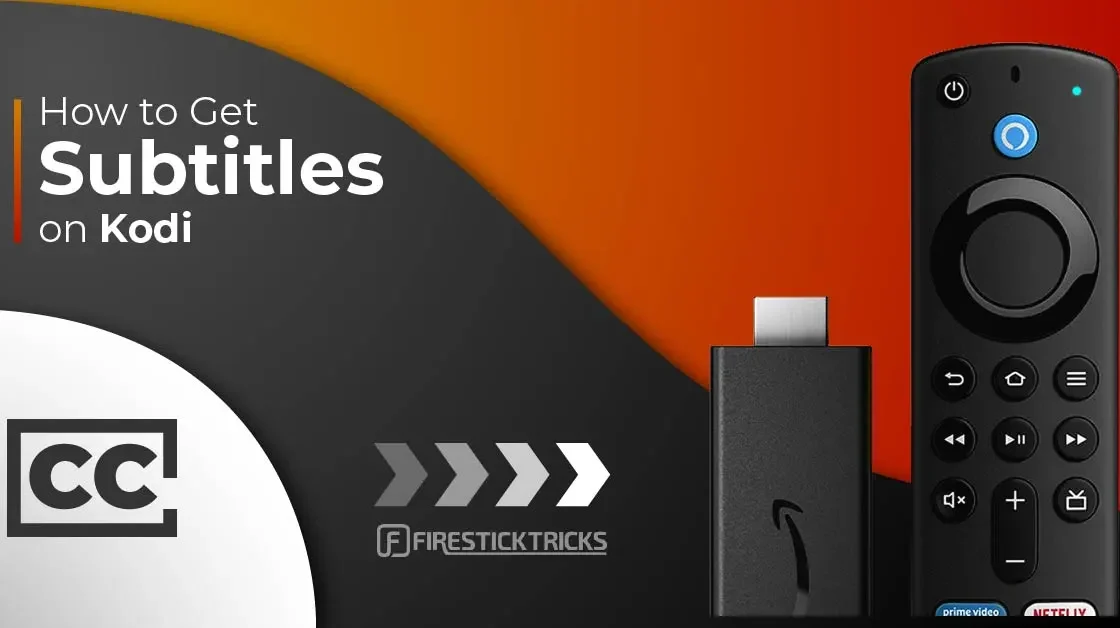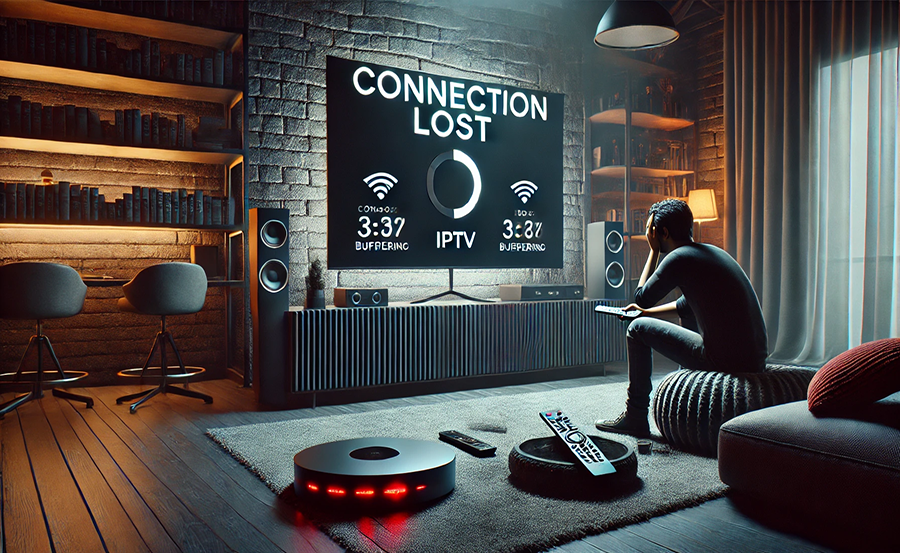IBO Player is an IPTV application that enables users to stream live TV channels, VOD (Video On Demand), series, and more on their Smart TVs. This guide will walk you through the steps How to Install IBO Player on a Smart TV, ensuring you can enjoy seamless streaming from the comfort of your home.
Prerequisites
- A Smart TV with internet connectivity.
- Access to the Smart TV’s app store (e.g., Samsung Smart Hub, LG Content Store).
- A valid IPTV subscription with M3U playlist URL.
- A stable internet connection.
Step-by-Step Guide How to Install IBO Player on a Smart TV
Step 1: Access the Smart TV’s App Store
- Turn on Your Smart TV: Ensure your Smart TV is connected to the internet.
- Navigate to the App Store: Depending on your Smart TV brand, this could be the Samsung Smart Hub, LG Content Store, or another app marketplace.
Step 2: Search for IBO Player
- Open the App Store: Use your remote to open the app store on your Smart TV.
- Search for IBO Player: Use the search function to find “IBO Player.”
Step 3: Download and Install IBO Player
- Select IBO Player: Once you find the IBO Player app, select it.
- Install the App: Click on the “Install” or “Download” button to begin the installation process. Wait for the app to download and install on your Smart TV.
Step 4: Launch IBO Player
- Open IBO Player: After the installation is complete, open the IBO Player app from your Smart TV’s app menu.
- Accept Terms and Conditions: Read and accept any terms and conditions if prompted.
Step 5: Set Up IBO Player
- Find Your Device ID and Device Key: Upon opening the app, you will see a screen displaying your Device ID and Device Key. Note these down, as you will need them to activate the app.
Step 6: Activate IBO Player
- Visit the IBO Player Activation Website: On a computer or mobile device, open a web browser and go to the IBO Player Activation Website.
- Enter Your Device ID and Device Key: Input the Device ID and Device Key displayed on your Smart TV.
- Enter Your M3U URL: Provide the M3U playlist URL from your IPTV subscription. This URL is typically provided by your IPTV service provider.
- Complete the Activation: Follow the on-screen instructions to complete the activation process.
Step 7: Enjoy Streaming
- Return to Your Smart TV: Go back to the IBO Player app on your Smart TV.
- Start Watching: The app should now be activated, and you can begin browsing and streaming your favorite live TV channels, VOD content, and series.
Tips for a Better Experience
- Stable Internet Connection: Ensure you have a stable and high-speed internet connection for uninterrupted streaming.
- Regular Updates: Keep your IBO Player app and Smart TV firmware updated to enjoy the latest features and improvements.
- Subscription Management: Regularly check the status of your IPTV subscription to ensure continued access to content.
Conclusion
Installing IBO Player on your Smart TV is a straightforward process that can significantly enhance your entertainment options. By following this guide, you’ll be able to enjoy a wide range of IPTV content with ease. For the best experience, ensure you have a reliable IPTV subscription and a stable internet connection.
For a hassle-free IPTV service, consider subscribing to IPTVSMARTER+ for reliable streaming and premium features. Enjoy seamless streaming with a trusted IPTV provider. Happy streaming!